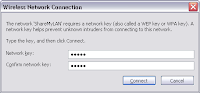But , there will be a day that we need to write a javascript function and used it as CustomValidation.
This is an example of CustomValidation that validate the value entered in a textbox.
The script will need 2 parameters , which will be supplied by CustomValidator control
function CustomValidation(ValidateResult,ObjectToValidate) {
if (ObjectToValidate.Value >= 1 && ObjectToValidate.Value <= 10) {
ObjectToValidate.IsValid = true;
}
else {
ValidateResult.innerText = "Please enter value in range of 1-10 only";
ObjectToValidate.IsValid = false;
}
}
Add a CustomValidator , point ControlToValidate to a textbox and set ClientValidationFunction as "CustomValidation"